| Home | “The free download associated with this web page contains 10 .bat files, 9 of which contain a Perl script. Together, they comprise a complete system for correcting, enhancing, converting, organizing, and documenting your downloaded YouTube and other video/subtitle files…” |
Free Download & Tutorial: How to Automatically Correct, Enhance, Standardize, Organize and Document Multiple Downloaded Videos (Version 91)
By Howard Charles Best, September 4, 2012
Unicode file name feature added: December 16, 2014
Major update: September 28, 2019
(LLBest.com, )
On this web page:
A. Introduction
B. Assumptions
C. Get the Free Download
D. Main Features
E. The Demo
F. The Tutorial
A. Introduction
The free download associated with this web page contains 10 .bat files, 9 of which contain a Perl script. Together, they comprise a complete system for correcting, enhancing, converting, organizing, and documenting your downloaded YouTube and other video/subtitle files for being played on stand-alone, solid state media players such as the Asus™ O!Play™ HDP-R1, or on your computer using advanced media players such as Media Player Classic - Home Cinema.
The result is a standard format for the videos: MKV files each having exactly 3 tracks: an AVC video track, an AC-3 (Dolby Digital) audio track, and a chapters track. The reason for always converting the audio to Dolby Digital is for maximum compatibility with older stand-alone media players and with high-quality audio receivers typically found in home theater systems. Each video is in a folder with the same name as the video, together with an optional .srt subtitle file and one or more optional .ac3 files. The optional .ac3 files contain audio for one or more commentary tracks. All other files, if any, are placed in a folder named EXTRAS, together with an additional copy of the .srt subtitle file (if there is one).
B. Assumptions
This tutorial assumes the following:
1. That extensions for known file types are not hidden: a) Click Start. b) Click Computer. c) Click Organize. d) Click Folder and search options…. e) Click the View tab. f) Make sure that Hide extensions for known file types is unchecked. g) Click OK. h) Close the Computer window.
2. That you have installed Perl: Go to http://strawberryperl.com/ and download/install Strawberry Perl in the default location.
3. That you have installed the GUI version of MediaInfo.
4. That you have downloaded http://llbest.com/MediaInfo_CLI.zip (the CLI version of MediaInfo), unzipped it, and moved it to C:\MediaInfo_CLI so that C:\MediaInfo_CLI\MediaInfo.exe works for .bat files 07, 08 and 09. (I tried the latest CLI version that I downloaded from MediaInfo but it no longer works!)
5. That you have placed the 64-bit static version of ffmpeg into a folder named C:\ffmpeg so that C:\ffmpeg\bin\ffmpeg.exe works for .bat file 08.
6. That you have downloaded and installed http://llbest.com/mkvtoolnix-64-bit-23.0.0-setup.exe so that C:\Program Files\MKVtoolnix\mkvextract.exe and C:\Program Files\MKVtoolnix\mkvpropedit.exe work for .bat file 09. (The latest version of mkvtoolnix should also work, but if you install the version that I am supplying in the previous link, it will work for sure.)
7. That you have placed the latest portable version of RipBot264 somewhere on your computer’s hard drive, placed the contents of http://llbest.com/MKVExtractGUI-2.2.2.8.zip in the RipBot264…\Tools\mkvtoolnix\ folder, and placed a shortcut to the RipBot264…\Tools\mkvtoolnix\MKVExtractGUI2.exe file on your computer’s desktop.
8. That you have installed 4K Video Downloader.
9. That you have at least as much hard drive space free as the largest video file that you are going to convert using .bat file 02.
C. Get the Free Download
1. Download _LLBestVideoEnhancer.zip (16.2 MB)
2. Unzip _LLBestVideoEnhancer.zip to a folder named _LLBestVideoEnhancer.
D. Main Features
1. Multiple video/subtitle file names containing Unicode foreign language characters are handled seamlessly.
2. Except for utility #10, .log files are created giving some statistics on what was done.
3. Multiple .srt subtitle files are enhanced in one fell swoop, even if they are located within multiple subfolders.
4. In addition to the main .log file, separate .log files are created for each individual .srt subtitle file. These .log files give detailed statistics on the changes made.
5. An informational subtitle #0 is added in the beginning of each .srt subtitle file in order to correct the problem of the Asus™ O!Play™ HDP-R1 media player skipping the first subtitle.
6. Multiple video files are automatically converted to MKV format with AC-3 (Dolby Digital) audio with no re-encoding of the video track. (If the video track is not in the AVC format, then it is converted at the same time as the audio track.)
7. A new directory structure is created involving creating folders which correspond to each video file.
8. The durations are checked for accuracy, and corrected automatically.
9. If the file/folder names do not include the durations, then the durations are automatically appended.
10. For each video folder, the video resolution (1080p, 720p, 480p, etc.) of the main video file within that particular folder is automatically appended to the corresponding folder name.
E. The Demo
1. Navigate to the newly created _LLBestVideoEnhancer folder and see that it contains the following 13 files:
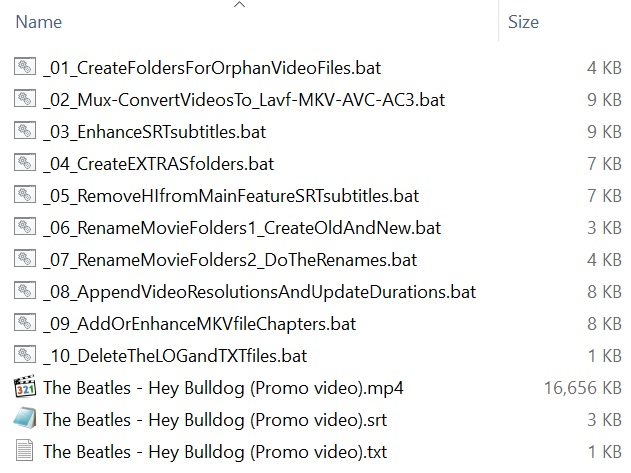
2. Double click the _01_CreateFoldersForOrphanVideoFiles.bat file icon, and if Perl was installed correctly, you should now see the following:
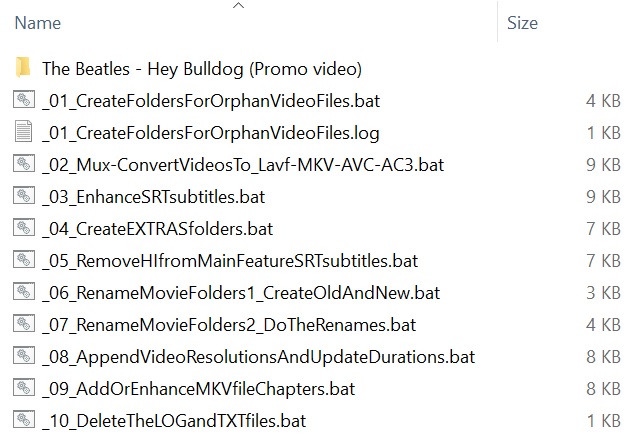
3. Double click the _02_Mux-ConvertVideosTo_Lavf-MKV-AVC-AC3.bat. (If the video file is large, this may take several minutes to complete, which will give you a chance to search for subtitles (if you don't already have them) and, if you've downloaded a movie using a torrent file) to create a new, more informative file name using, for example, IMDb.com.) Now, if Perl, ffmpeg and MediaInfo were installed correctly, you should see the following:
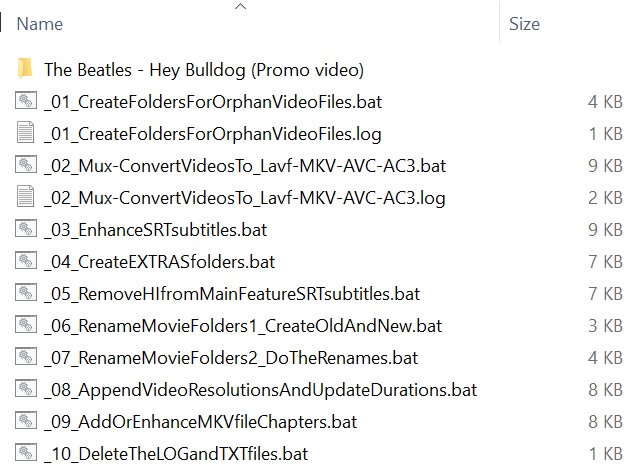
4. Double click the _03_EnhanceSRTsubtitles.bat, the _04_CreateEXTRASfolders.bat, the _05_RemoveHIfromMainFeatureSRTsubtitles.bat and the _06_RenameMovieFolders1_CreateOldAndNew.bat file icons carefully noting the contents of each newly created .log file and how the contents of the The Beatles - Hey Bulldog (Promo video) folder has changed after executing each step. Now you should see the following:
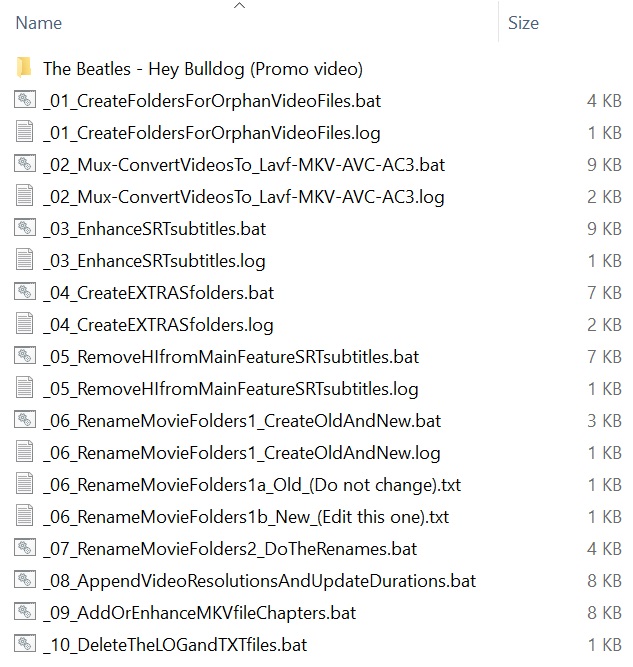
5. Edit the _06_RenameMovieFolders1b_New_(Edit this one).txt file, changing:
1. The Beatles - Hey Bulldog (Promo video)
…to:
1. The Beatles - Hey Bulldog
(The line number is optional).
6. Double click the _07_RenameMovieFolders2_DoTheRenames.bat, the _08_AppendVideoResolutionsAndUpdateDurations.bat, and the _09_AddOrEnhanceMKVfileChapters.bat file icons again carefully noting the contents of each newly created .log file and how the contents of the folder changes after each step. Now you should see the following:
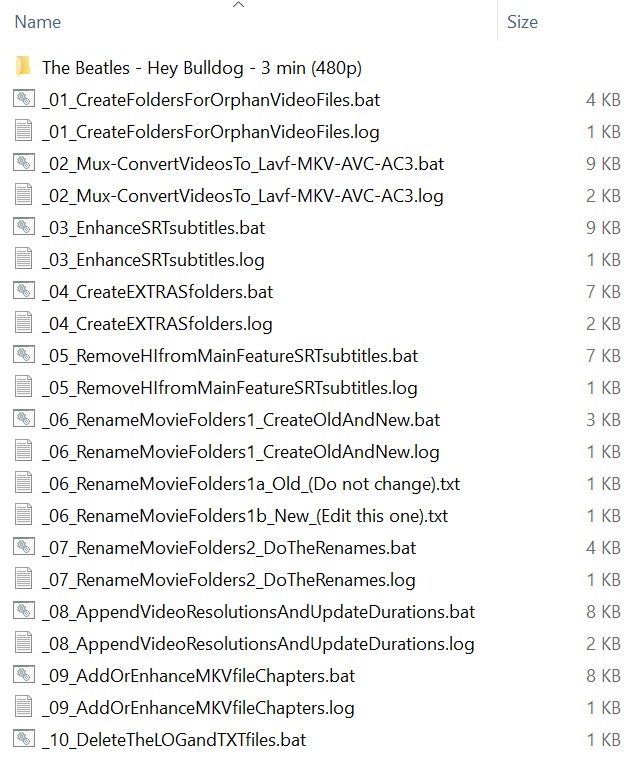
7. After you have carefully examined each of the .log files, including the one inside of the folder, and are more or less satisfied that you understand what they indicate, double click the _10_DeleteTheLOGandTXTfiles.bat file icon and all of the .log files, including the one in the folder, will be deleted:
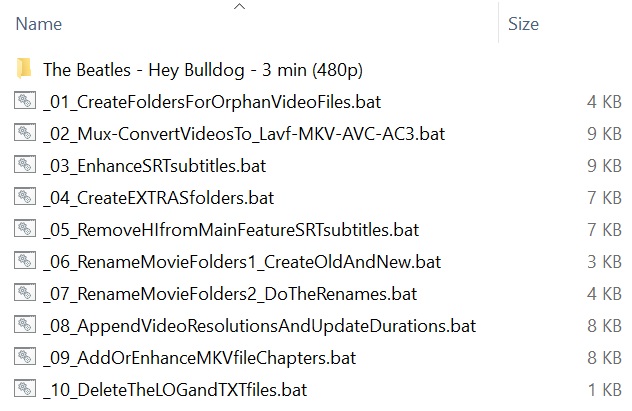
The contents of the The Beatles - Hey Bulldog - 4 min (1080p) folder should now be as follows:
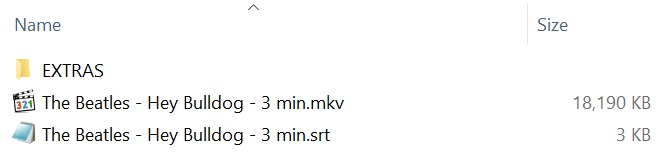
NOTE: The process of converting the .mp4 file to .mkv and the audio track that it contained from AAC to AC-3 resulted in the file size changing from 16,656 KB to 18,190 KB. (See #1 above.)
The contents of the EXTRAS folder should be as follows:

NOTE: An additional copy of the .srt subtitle file was created, but the one in the EXTRAS folder does not get the HI (hearing impaired) constructs removed by the _05_RemoveHIfromMainFeatureSRTsubtitles.bat utility.
F. The Tutorial
Now you are ready to enhance and organize your videos like never before! Simply cut & paste as many videos as you like into the same folder as the 10 .bat files, double click each of the .bat files in numerical order, optionally pausing to enter new file/folder names between .bat files 06 and 07.
1. Be sure to keep unchanged backup copies of your video and subtitle files in another folder, or, even better, on a different disk drive, until you are sure that all of the changes were made correctly.
2. Running the _02_Mux-ConvertVideosTo_Lavf-MKV-AVC-AC3.bat file results in all videos being converted to the MKV format with only one video track (AVC) and one audio track (AC-3). if the original videos had chapter tracks, then they are simply copied as is. If the originals had subtitle tracks, then they will be deleted along with any extra audio tracks. Therefore, it’s best to use MKVExtract GUI, tsMuxerGUI, or MediaInfo to check for such extra tracks and, if you find any that you want to preserve, to then use MKVExtract GUI or tsMuxerGUI to extract them before _02_Mux-ConvertVideosTo_Lavf-MKV-AVC-AC3.bat is run. Otherwise, these extra tracks will be permanently lost.
3. In older versions of this software, it was necessary to check the videos first using MediaInfo to see whether or not they had chapter names, and if they did, to copy/paste the chapter names into .chap text files in order to avoid losing them when the _09_AddOrEnhanceMKVfileChapters.bat file was run. This is no longer necessary.
4. If a particular video being processed is a regular full-length movie, then between .bat files 05 and 06, when editing the _05_RenameMovieFolders1b_New_(Edit this one).txt file, go to the IMDb.com entry for that particular movie. Then proceed to select the text from the beginning of the IMDb numerical rating to the end of the release date/country. Then copy/paste the selected text to the top text box of http://llbest.com/?P=74&SI=48, click the button, and then copy/paste the result into file _05_RenameMovieFolders1b_New_(Edit this one).txt.
5. If you somehow or other end up with a video/subtitle file pair that is out-of-sync, then try using http://llbest.com/?P=72&SI=3 to solve the problem.
6. If there are several very large video files to convert, then _02_Mux-ConvertVideosTo_Lavf-MKV-AVC-AC3.bat may take up to several minutes or even hours to complete! Therefore, the following option has been provided near the beginning of the file:
NOTE: In order the edit a .bat file, right-click on the file name and select “Edit.” (Changing the above option, after execution of the .bat file has already begun, will not work.)
7. If .bat files 02, 08 or 09 were to get, somehow or other, interrupted in the middle of their execution, then it may appear that a video file has been unceremoniously deleted. If this happens, then the missing file will be, without fail, located in a temporary folder named “\Temp2” with a temporary file name such as “67210435.mp4.” More details may be found in a .txt file located in the \Temp2 folder and, in the case of .bat file 02, also in a file named “WHERE DID MY VIDEO FILE GOɁ̣.txt” in the folder that the original video file was in.
8. If the names of a particular video file and its associated folder are unusually long, .bat files 02 and 08 may refuse to work. If this happens, rename the folder to something like “a” and then rename it back to the previous folder name after 10 has been executed.
9. If all of the video files and their associated files are already in folders, then there is no need to run .bat file 01.
10. If there are no .srt subtitle files, then there is no need to run .bat files 03 or 05.
11. If you don’t want to rename the video file or the folder that it’s in, then there is no need to run .bat files 06 or 07.
NOTE: After running .bat file 02, it is possible, on rare occasions, even though the audio track is there, for there to be no audio when playing a newly created .mkv file using MPC-HC (Media Player Classic - Home Cinema). If this happens, then run .bat file 02 again after changing “$forceAudioConversion=0” to “$forceAudioConversion=1.” This should fix the problem, but if it doesn't, then you could try remuxing the afflicted .mkv file using the mmg.exe program which may be found within http://llbest.com/mkvtoolnix_v3.2.0.zip. (This is a portable version of mkvtoolnix. After unzipping it to a folder named mkvtoolnix_v3.2.0 and deleting the .zip file, there is no need to install it. Just put it somewhere on your computer’s hard drive, or leave it in the Downloads folder.) The reason for using such an old version of mkvtoolnix is so that the resultant .mkv file will work with older stand-alone media players, such as the Asus O!Play™ HDP-R1. (Please remember to change “$forceAudioConversion=1” back to “$forceAudioConversion=0” in .bat file 02.)
NOTE: After running .bat file 02, it is possible, on rare occasions, for the resultant .mkv file to be unplayable using MPC-HC (Media Player Classic - Home Cinema). If this happens, then, using the backup copy of the video file, use RipBot264 to convert it to an .mkv file with AC-3 audio. Then, after making sure that the resultant .mkv file plays using MPC-HC (Media Player Classic - Home Cinema), move it into the same folder as the 10 .bat files and run .bat file 02 again. This should fix the problem without fail. (In this particular case, .bat file 02 will not re-encode either the video or the audio tracks, but will simply change the MKV container to a more universally compatible format.)
| Home | THIS WEB PAGE URL: http://LLBest.com/?P=7o |